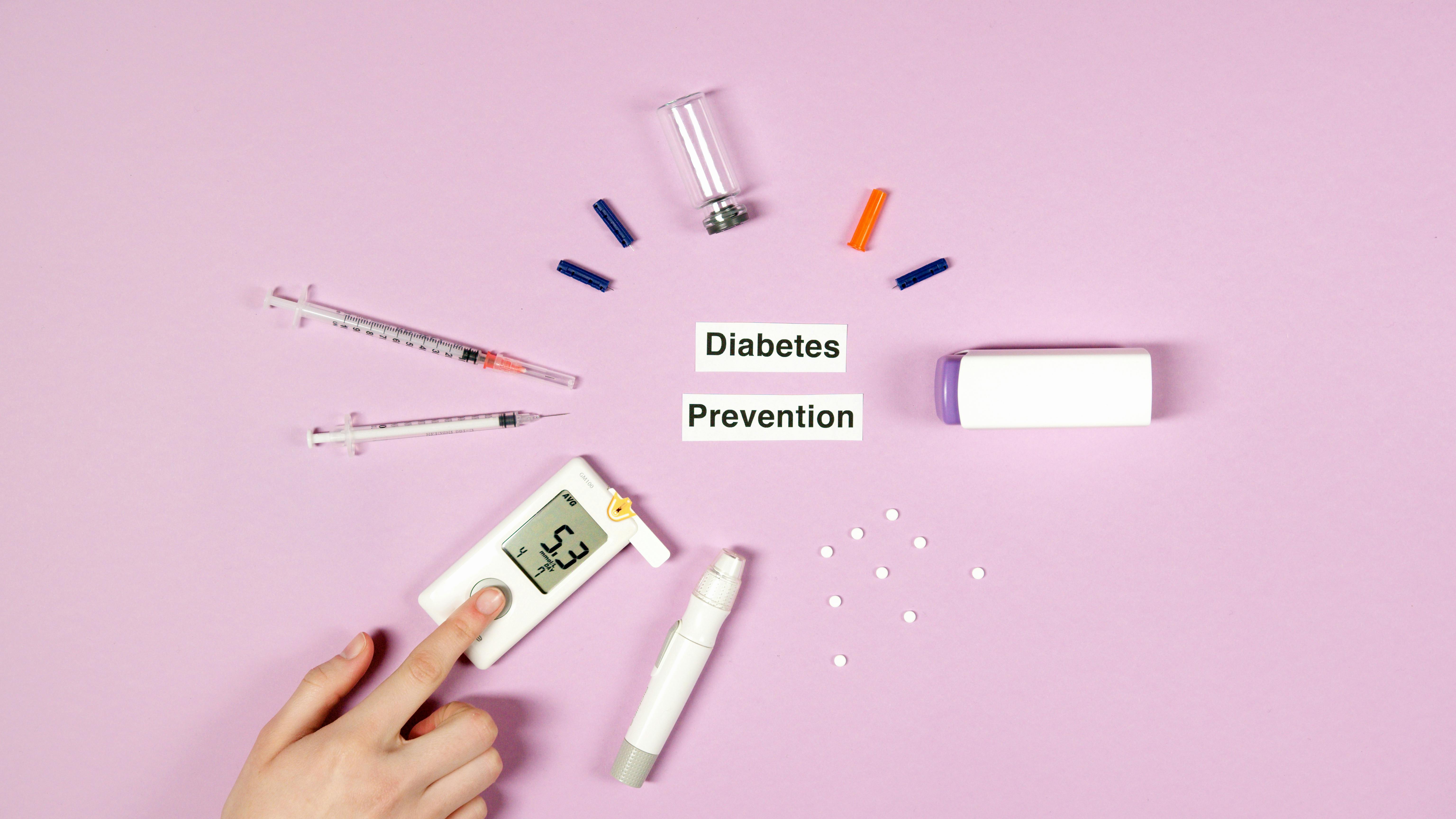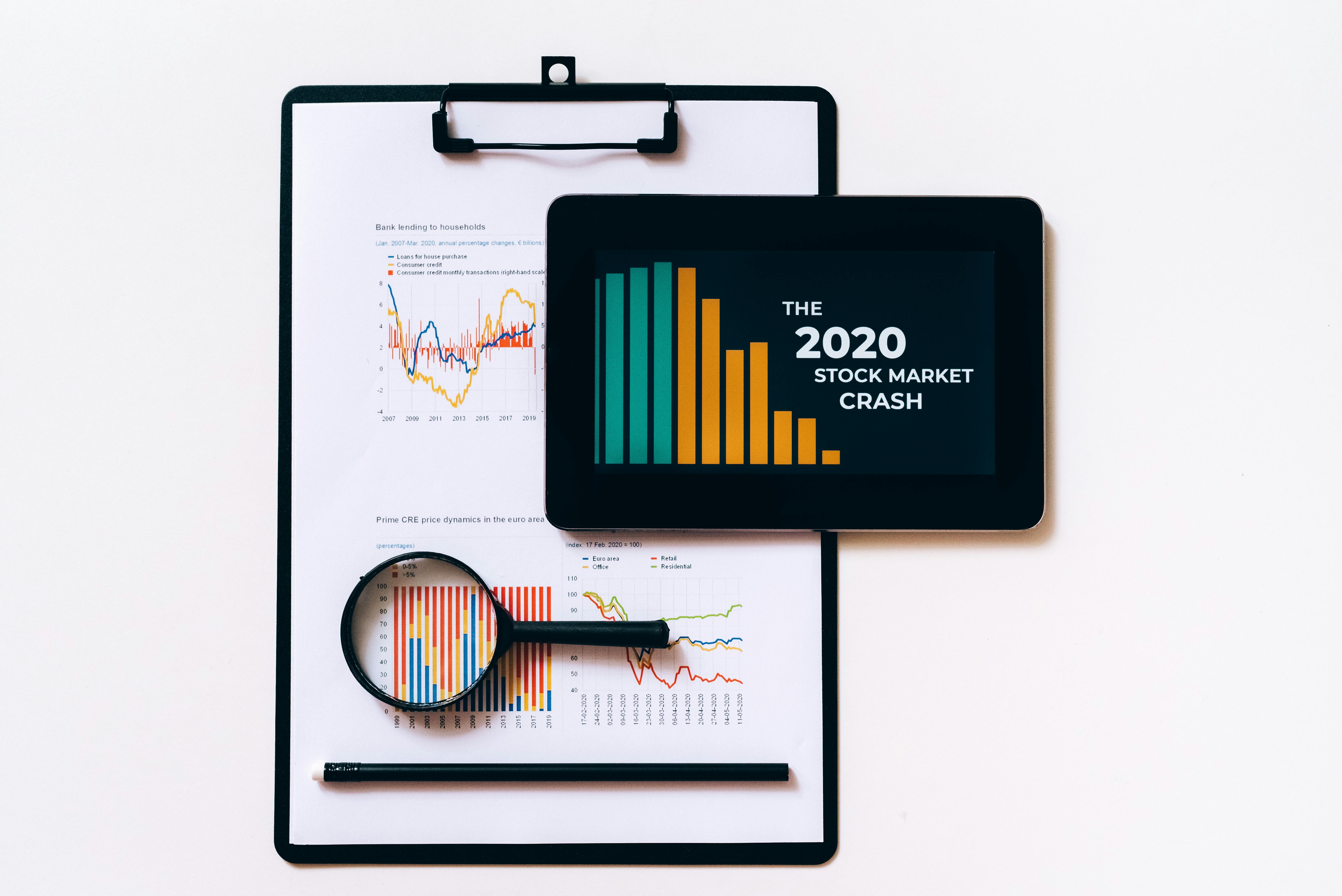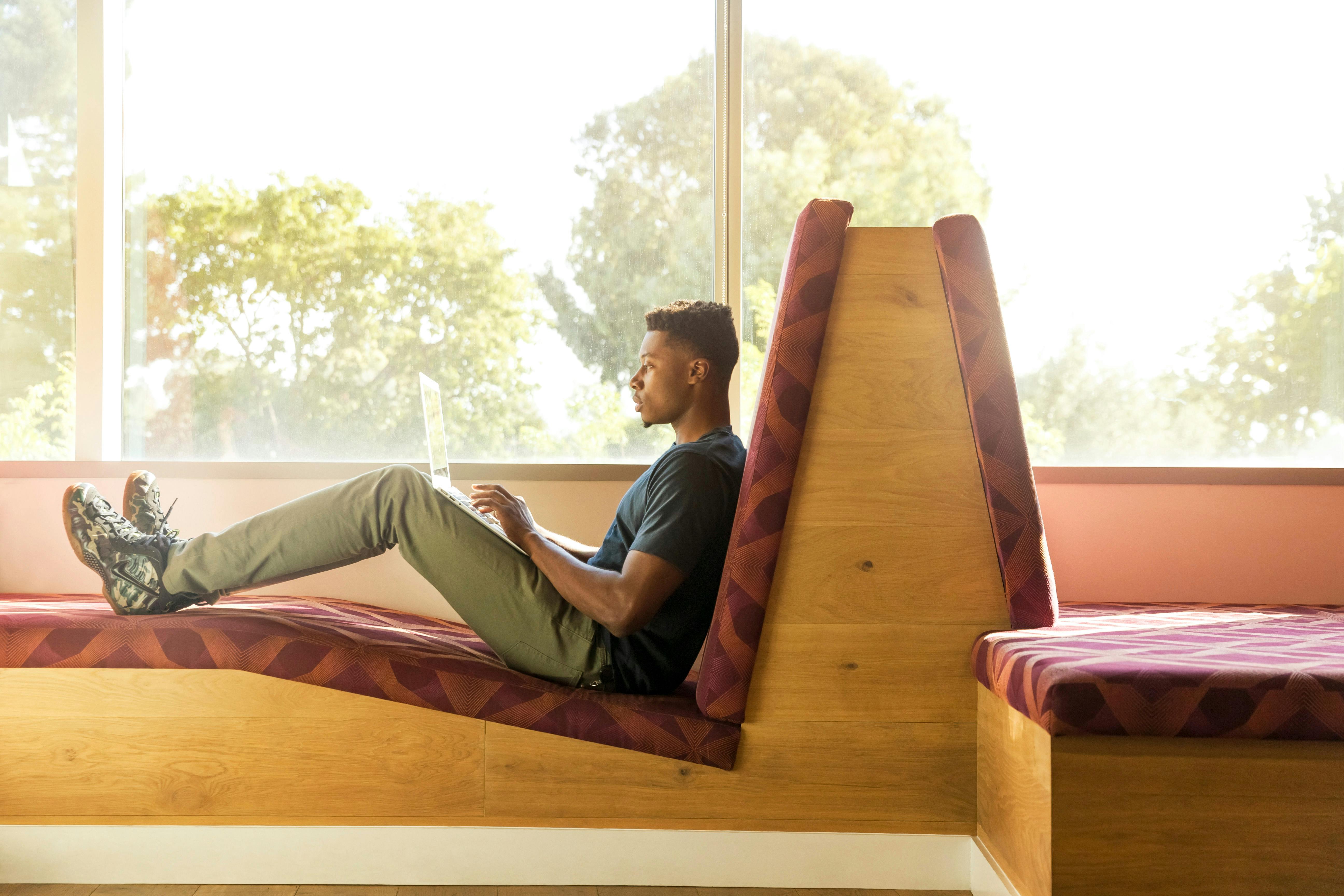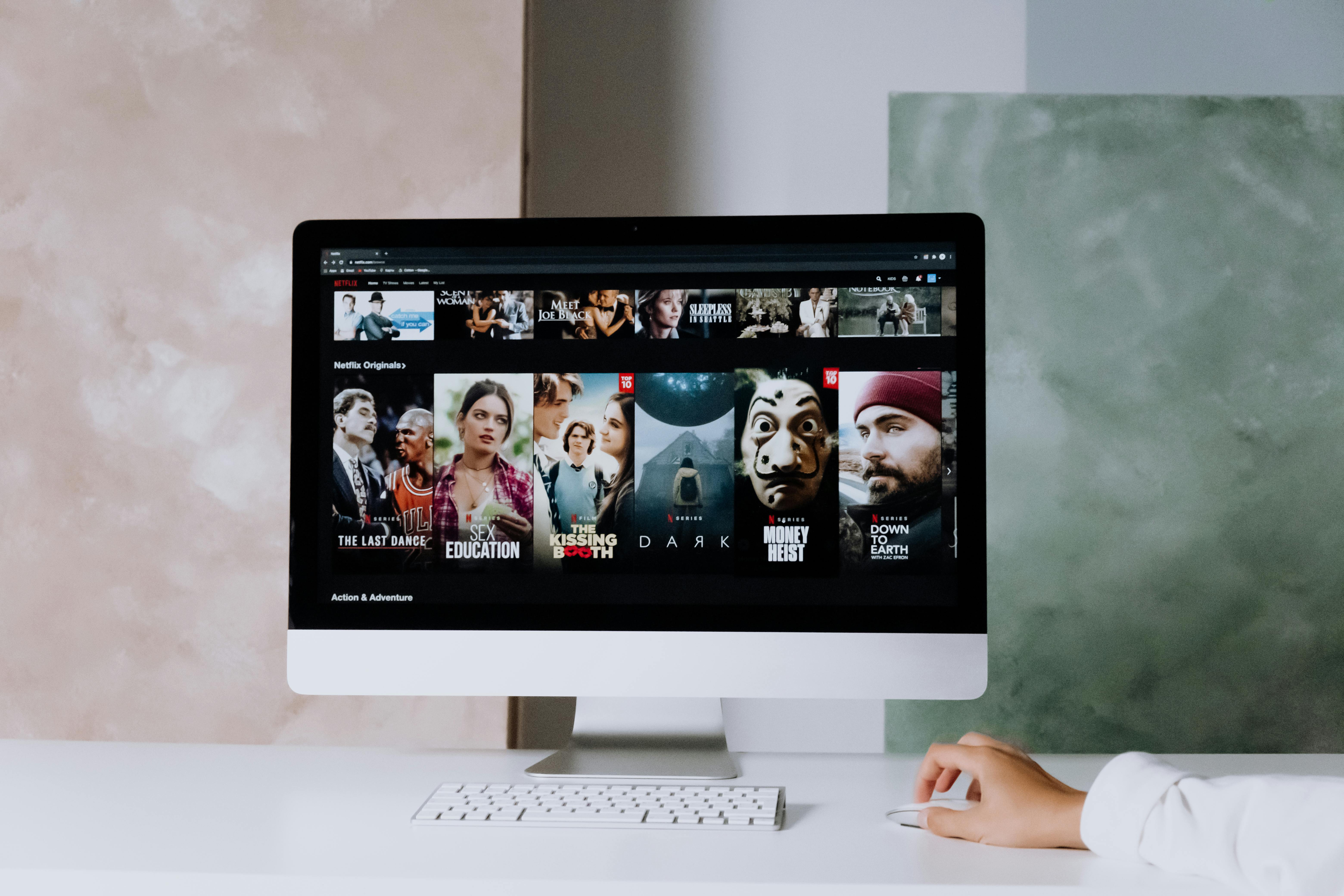The old way of editing and proofreading on paper was much more time consuming than the current method of accomplishing these tasks on screen. On-screen programs have made proofreading and editing a much faster and more efficient way to produce a document and finalize it for publication.
Let’s review the old method. One author wrote several pages of material. A word processor was hired to enter the text. A hard copy was printed on large sheets of paper with large margins on each side for editors to make their corrections and comments. The font used for printing was typically Courier 12 to facilitate error detection. The document was printed double-spaced so that editors and proofreaders had room to make corrections. A red pen was used for all editions. You had to know the standard proofreading marks when making corrections. The left side margin was used for proofreader’s marks and the right side for editorial comments. Most publications would go through two or three passes depending on how much work was needed to improve the quality of the document. In addition to text edits, graphics had to be incorporated into the document. That phase usually occurs after the final print. Cut and paste was the standard way to place graphics in the document before sending it to the editor.
There were many exchanges with printed documents that cost a lot of money in paper, ink, wages, and time to get the product out the door. Well, things have changed quite a bit. Now we can do all of these things using programs that keep track of our edits. One popular program is Microsoft Word’s Track Changes.
Most authors have switched to writing their documents in a word processing program, but they generally don’t want to get involved in cleaning up the document. They are thinking about what to write next. Authors submit their work in draft format to be finalized for publication. Editors and proofreaders can now use track changes to make comments and corrections. All changes are shown in red and noted in the right column using the balloon function. The balloon feature in Track Changes allows editors and proofreaders to post comments for the reviewer directly to the document. In fact, all changes made to the document can be displayed with the balloon function; such as revisions, additions, deletions, and formatting changes. Additional editing and proofreading tools that are available include spelling and grammar checkers, research tools, and a thesaurus. After proofreading and editing are complete, reviewers can review each change and accept or reject the change. They can also accept or reject all changes at once. Incorporating graphics has also been made much easier with the ability to insert graphics into your on-screen document.
An original of the document is always available. Multiple editors and proofreaders can work on one copy of the document at the same time. Each person’s entrance is differentiated through the use of different colors. There is the option to merge all changes into a single document for one final pass. Once all corrections and comments have been addressed, the document can be saved as a final version. It can be printed with and without marks.
Another great feature in use today is the ability to perform word counts. Many editors and proofreaders charge their clients a fee based on word count, so this feature has become very useful.
Proofreaders in the days of hard copy were hired primarily to verify that all edits were incorporated into the document. They did this every time a document went through a review. With the ability to make corrections on screen, the responsibility of proofreaders has become a bit confusing. Basically they are now doing light editing instead of proofreading.
The entire editing process has come a long way since they were made in hard copies, but it is still recommended that any final version of a document be printed in its entirety for a final reading. Sometimes it is easier to spot obvious errors by looking at a printed copy than by looking at a screen version.